Introducing Low-Latency HLS Streaming
November 10, 2022
November 10, 2022
December 14, 2021
 Wintery Holiday Gifts will be added to your tip bar under the HOLIDAY tab. They cost 40 credits for VIPs and 50 credits for all other users. Load up on discount credits and use these Gifts to make some fiery holiday memories with your favorite model. The performers who collect the most by midnight on Christmas Day will win some spectacular prizes!
All of our models can participate and there are no minimum broadcasting requirements to qualify. While the Tease the Season Celebration is ongoing, we'll also be running some holiday-themed daily contests, including a 3-day Auto-Win slated for December 17th - 19th.
If you're ready to indulge your every holiday fantasy with a sexy virtual companion, we've got you covered!
Visit the Tease the Season standings page to learn more!
Wintery Holiday Gifts will be added to your tip bar under the HOLIDAY tab. They cost 40 credits for VIPs and 50 credits for all other users. Load up on discount credits and use these Gifts to make some fiery holiday memories with your favorite model. The performers who collect the most by midnight on Christmas Day will win some spectacular prizes!
All of our models can participate and there are no minimum broadcasting requirements to qualify. While the Tease the Season Celebration is ongoing, we'll also be running some holiday-themed daily contests, including a 3-day Auto-Win slated for December 17th - 19th.
If you're ready to indulge your every holiday fantasy with a sexy virtual companion, we've got you covered!
Visit the Tease the Season standings page to learn more!August 19, 2021
June 29, 2021
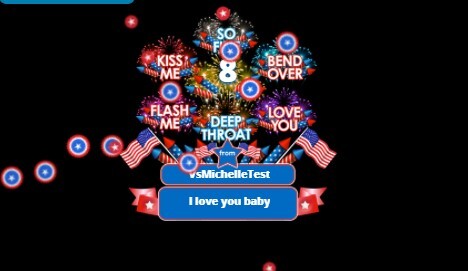 Starting with Big Bang 2021, when you send a custom-sized flood of 8 or more Fireworks, not only will you launch the explosive Fireworks show animation, you'll also trigger our improved chat graphic, which can be personalized with a message of up to 18 characters.
Starting with Big Bang 2021, when you send a custom-sized flood of 8 or more Fireworks, not only will you launch the explosive Fireworks show animation, you'll also trigger our improved chat graphic, which can be personalized with a message of up to 18 characters.
 To send a personalized Fireworks flood while in your favorite model's chatroom, access the chat panel tab for the active holiday celebration.
To send a personalized Fireworks flood while in your favorite model's chatroom, access the chat panel tab for the active holiday celebration.
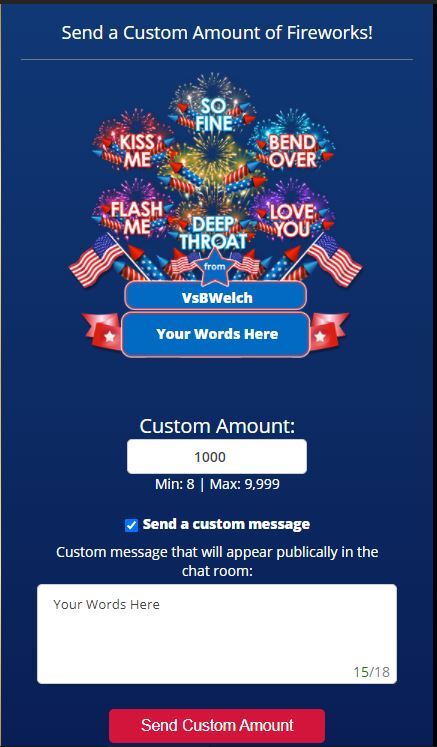 Enter the number of Fireworks you wish to ignite, then turn up the heat with your own passionate words in the text field.
Enter the number of Fireworks you wish to ignite, then turn up the heat with your own passionate words in the text field.
 You can also access these custom gifts through your tip bar. Click the multiple-Firework icon and customize your flood in the modal, as seen above.
You can also access these custom gifts through your tip bar. Click the multiple-Firework icon and customize your flood in the modal, as seen above.
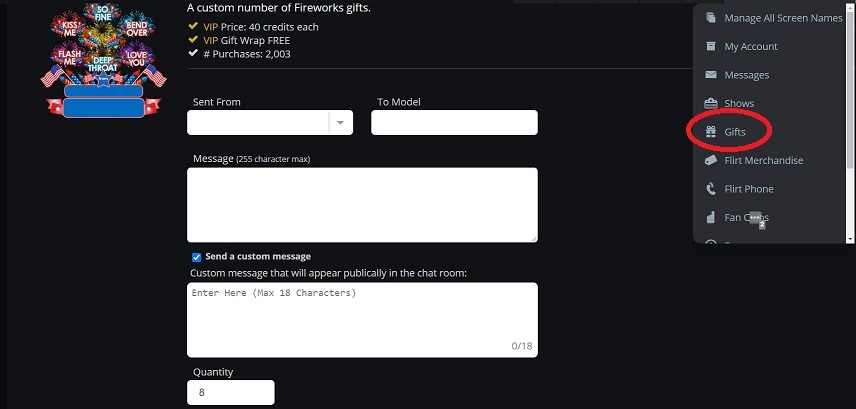 If your Big Bang King or Queen is not online, don't panic! You can still send them a fiery flood by accessing the "Gifts" page under your "My Account" drop down. From there, you can include your custom Firework gift and personalized graphic in an email your model will receive the moment they next log in.
We hope this new addition makes your Bang just a little more flammable. If you have feedback or suggestions, contact our 24-hour customer support team.
Happy Independence Day!
If your Big Bang King or Queen is not online, don't panic! You can still send them a fiery flood by accessing the "Gifts" page under your "My Account" drop down. From there, you can include your custom Firework gift and personalized graphic in an email your model will receive the moment they next log in.
We hope this new addition makes your Bang just a little more flammable. If you have feedback or suggestions, contact our 24-hour customer support team.
Happy Independence Day!May 18, 2021
 You can filter by category from the dropdown menu, pare down results by toggling "Solo" or "Duo" performers, choosing a format or showtype, selecting a preferred duration, video quality, price range, or any available combination.
You can filter by category from the dropdown menu, pare down results by toggling "Solo" or "Duo" performers, choosing a format or showtype, selecting a preferred duration, video quality, price range, or any available combination.
 Every layer you add will narrow your selections down to help you zero in on what you’re looking for.
We hope this helps you tailor your video browsing to your desires. Of course, we want to know how well this tool meets your needs.
If you have any feedback or suggestions, please reach out to our customer service representatives.
Every layer you add will narrow your selections down to help you zero in on what you’re looking for.
We hope this helps you tailor your video browsing to your desires. Of course, we want to know how well this tool meets your needs.
If you have any feedback or suggestions, please reach out to our customer service representatives.May 13, 2021
 From there you'll see 2 tabs. The "My Recommendations" tab will consider your current favorites, models you have spent significant time, and performers you have sent gifts and tips, and present you with a curated list of models to try. The idea is to help you narrow the field with Flirt friends who cater to your particular tastes.
You can also click on the "Popular Models" tab for a rundown of what performers are currently trending with your fellow members.
From there you'll see 2 tabs. The "My Recommendations" tab will consider your current favorites, models you have spent significant time, and performers you have sent gifts and tips, and present you with a curated list of models to try. The idea is to help you narrow the field with Flirt friends who cater to your particular tastes.
You can also click on the "Popular Models" tab for a rundown of what performers are currently trending with your fellow members.
 Our Recommendations feature is designed to curate your site experience and help you find more of what you like. It is, however, still in its beta phase. We want to know how it's working for you. Please contact our customer support department with any feedback or suggestions.
Our Recommendations feature is designed to curate your site experience and help you find more of what you like. It is, however, still in its beta phase. We want to know how it's working for you. Please contact our customer support department with any feedback or suggestions.April 27, 2021
 To start a C2C-AO session, click the Cam2Cam icon in the chatroom menu, then click the Power Button Icon to activate Cam2Cam.
To start a C2C-AO session, click the Cam2Cam icon in the chatroom menu, then click the Power Button Icon to activate Cam2Cam.
 Next, toggle on "Audio Only". Clicking "Test Your Cam" will make sure your microphone is functioning properly.
Click the "Go Live" toggle to start the live session.
Next, toggle on "Audio Only". Clicking "Test Your Cam" will make sure your microphone is functioning properly.
Click the "Go Live" toggle to start the live session.
 Once live, be sure to click closed the settings menu in your Cam2Cam interface. In place of your video feed, you'll see either a silhouette or your avatar (if you have one active). Click the microphone icon to un-mute.
You will be notified in chat when the model has accepted your Audio Only feed.
Note: You may need to give the system up to 30 seconds to sync speakers and microphones once the feed is accepted. The model may not hear you immediately.
We hope you put this new level of intimacy to good use in your next cam show. Of course, we want to know what you think. Please contact our customer service department with any feedback or suggestions.
Once live, be sure to click closed the settings menu in your Cam2Cam interface. In place of your video feed, you'll see either a silhouette or your avatar (if you have one active). Click the microphone icon to un-mute.
You will be notified in chat when the model has accepted your Audio Only feed.
Note: You may need to give the system up to 30 seconds to sync speakers and microphones once the feed is accepted. The model may not hear you immediately.
We hope you put this new level of intimacy to good use in your next cam show. Of course, we want to know what you think. Please contact our customer service department with any feedback or suggestions.April 12, 2021
 As you can see in the image above, you can choose to see an array of all model photos, or filter them by category. Profile pics are marked by a silhouette. Gallery Photos are marked by a camera icon. Clicking on either pic type will give you a larger view, and Gallery Photos will also allow you to leave a review or comment.
We hope you enjoy this increased access to our model's pics. Let us know what you think. If you have any issues or feedback, contact our 24/7 customer support department.
As you can see in the image above, you can choose to see an array of all model photos, or filter them by category. Profile pics are marked by a silhouette. Gallery Photos are marked by a camera icon. Clicking on either pic type will give you a larger view, and Gallery Photos will also allow you to leave a review or comment.
We hope you enjoy this increased access to our model's pics. Let us know what you think. If you have any issues or feedback, contact our 24/7 customer support department.March 31, 2021
 To make a Model Note, click the icon in the chat bar.
Your note-taking options will appear in the chat interface. From there, simply click Edit Notes to record your thoughts on this particular model.
To make a Model Note, click the icon in the chat bar.
Your note-taking options will appear in the chat interface. From there, simply click Edit Notes to record your thoughts on this particular model.
 Each note you make is specific to the model. You can access it from their chatroom, from their bio, and even their VOD catalog. While there is only 1 note per model, you can continually review and update it whenever you please.
Each note you make is specific to the model. You can access it from their chatroom, from their bio, and even their VOD catalog. While there is only 1 note per model, you can continually review and update it whenever you please.
 You can also review and edit all your notes from your Model Notes page, which you can access through the Models & Community Menu on your My Account page.
You can also review and edit all your notes from your Model Notes page, which you can access through the Models & Community Menu on your My Account page.
 Keep track of your favorite model's likes and dislikes. Remind yourself where you left off in that long, deep conversation. Or jot down something from your experience you never want to forget. Track it all with Model Notes.
Note: This feature is account specific and the notes users record are only accessible to the user. Models will never see nor have access to your notes. Model Notes are available to Premium and VIP members only at this time. Basic and Guest users will have to convert their accounts for access.
We hope you enjoy this new feature. Please contact customer service with any questions or feedback.
Keep track of your favorite model's likes and dislikes. Remind yourself where you left off in that long, deep conversation. Or jot down something from your experience you never want to forget. Track it all with Model Notes.
Note: This feature is account specific and the notes users record are only accessible to the user. Models will never see nor have access to your notes. Model Notes are available to Premium and VIP members only at this time. Basic and Guest users will have to convert their accounts for access.
We hope you enjoy this new feature. Please contact customer service with any questions or feedback.March 11, 2021
 To launch Cam2Cam, click the Cam2Cam icon in the chat bar as before. The new interface will appear within the video stream. To move it around, simply click on any of the open black area and drag it with your mouse.
Click the power button to launch Cam2Cam. You will be able to test your setup before going live!
You will also have access to some frequently asked questions via the "?" button.
To launch Cam2Cam, click the Cam2Cam icon in the chat bar as before. The new interface will appear within the video stream. To move it around, simply click on any of the open black area and drag it with your mouse.
Click the power button to launch Cam2Cam. You will be able to test your setup before going live!
You will also have access to some frequently asked questions via the "?" button.
 Once you click the power button, you'll have the choice to "Test Your Cam" or "Start Your Cam." You can alternate between testing and active by toggling the "Go Live" switch.
Once you click the power button, you'll have the choice to "Test Your Cam" or "Start Your Cam." You can alternate between testing and active by toggling the "Go Live" switch.
 Your feed will appear in the same box. It's that easy!
We hope these updates to Cam2Cam make the feature that much more enjoyable when you’re ready to go deeper with your favorite models.
We want to know what you think! Please reply to this thread with any questions or comments. Enjoy!
Your feed will appear in the same box. It's that easy!
We hope these updates to Cam2Cam make the feature that much more enjoyable when you’re ready to go deeper with your favorite models.
We want to know what you think! Please reply to this thread with any questions or comments. Enjoy! Limited Time Offer!
Don’t Miss Out!
Last Chance!
Limited Time Offer!
Don’t Miss Out!
Last Chance!
